
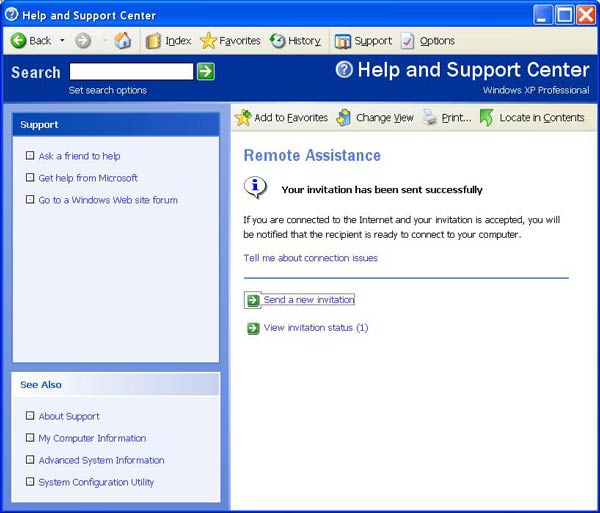
That's your part almost done. You'll see this confirmation screen ... and then you wait until the invitation arrives at our end. We'll then use it to connect to you system - provided your network allows this (we'll need to verify this).
Important: you'll see further warnings when we try to connect. Stay by your PC, and click "Ok", "Allow", or "Yes" as appropriate.
We'll normally "take control" of your system so that we can operate the programs and menus remotely. You'll see the mouse pointer moving and windows and menus coming and going as we work to diagnose and fix your problem.
If, at any stage, you wish to disconnect the process, you can press the Esc key (top left on most keyboards) and the connection will be dropped immediately.